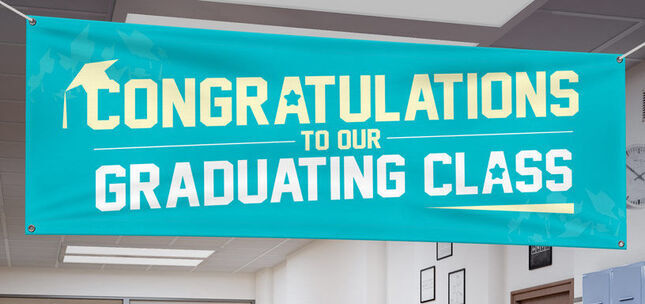Design Tool Tips - Removing Previously Uploaded Images
REMOVING PREVIOUSLY UPLOADED IMAGES
If you would like to remove an image from your catalog of images in the online design tool, the steps involved are few, and easy.
If you've not already done so, please log into your eSigns.com account, and then click on My Projects to open your list of saved designs.
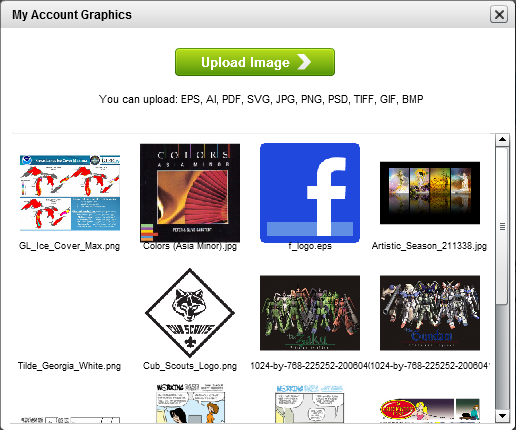 In the My Account Graphics dialog box, click the image that you would like to remove so that it is displayed in the dialog box. Note the buttons along the bottom of the dialog box. The third button from the left shows a red "X". The red "x" button is the Delete button, and is used throughout the design tool.
In the My Account Graphics dialog box, click the image that you would like to remove so that it is displayed in the dialog box. Note the buttons along the bottom of the dialog box. The third button from the left shows a red "X". The red "x" button is the Delete button, and is used throughout the design tool.In this guide, I'll be removing the image that is displayed at right in the first column, first row in the dialog box. This name of this file is: "GL_Ice_Cover_Max.png".
When click on that image to select it, it is displayed by itself in the dialog box.
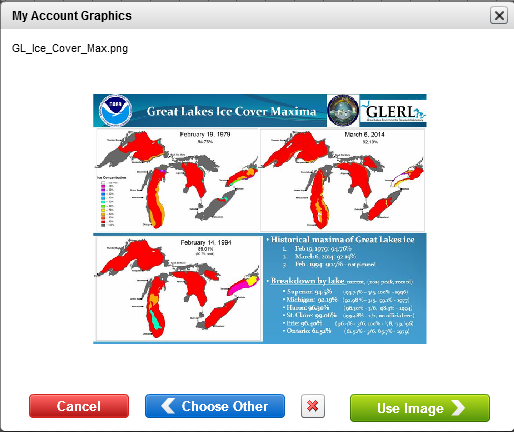
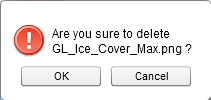
Clicking the delete button brings up a message asking for verification that the selected image should be removed. When the image name shown matches the image that is to be deleted, clicking the "OK" button is the next step. If the name shown does not match the image to be removed, the next step is to click the "Cancel" button to return to the My Account Graphics dialog box.
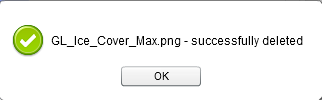 When the "OK" button is clicked, the file is deleted from the catalog of imported images, and a confirmation dialog box is displayed. Clicking on the "OK" button in the confirmation dialog box returns to the My Account Graphics box.
When the "OK" button is clicked, the file is deleted from the catalog of imported images, and a confirmation dialog box is displayed. Clicking on the "OK" button in the confirmation dialog box returns to the My Account Graphics box.If there are any other images to be removed, the process may be repeated as above.
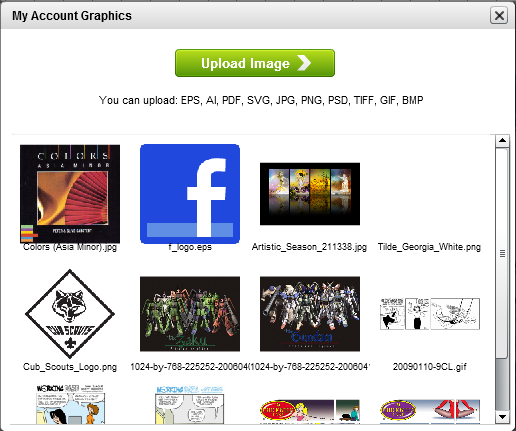
Don't see what you're looking for? Try one of the categories below:
Browse by Category
Featured Products
ORDER YOUR SIGNS & BANNERS NOW
More Knowledge Base Articles
Banners
- Vinyl Banner Comparison Chart
- The Ultimate Vinyl Banner Installation Guide
- Importance of Properly Making Vinyl Banners
- Tips Cleaning Vinyl Signage
- Preserving Vinyl Banners
Banner Stands
- How to Set-up Jumbo Backdrop Stands
- How to Set-up Double Step Retractable Banners
- How to Set-up Economy Retractable Banners
- How to Set-up L Stand Banners
FAQs
- Genera FAQs
- RGB VS CMYK Color Models
- Color Wheel and Converter Tool
- Vinyl Banners FAQs
- Yard Sign FAQs
Yard Signs
Customer Service personnel are available during our service & support hours (all times Eastern):
You're welcome to contact us by Telephone (1-800-494-5850), Email (cs@esigns.com), Live Chat (using the button located in the top-right on eSigns.com), or Support Ticket.